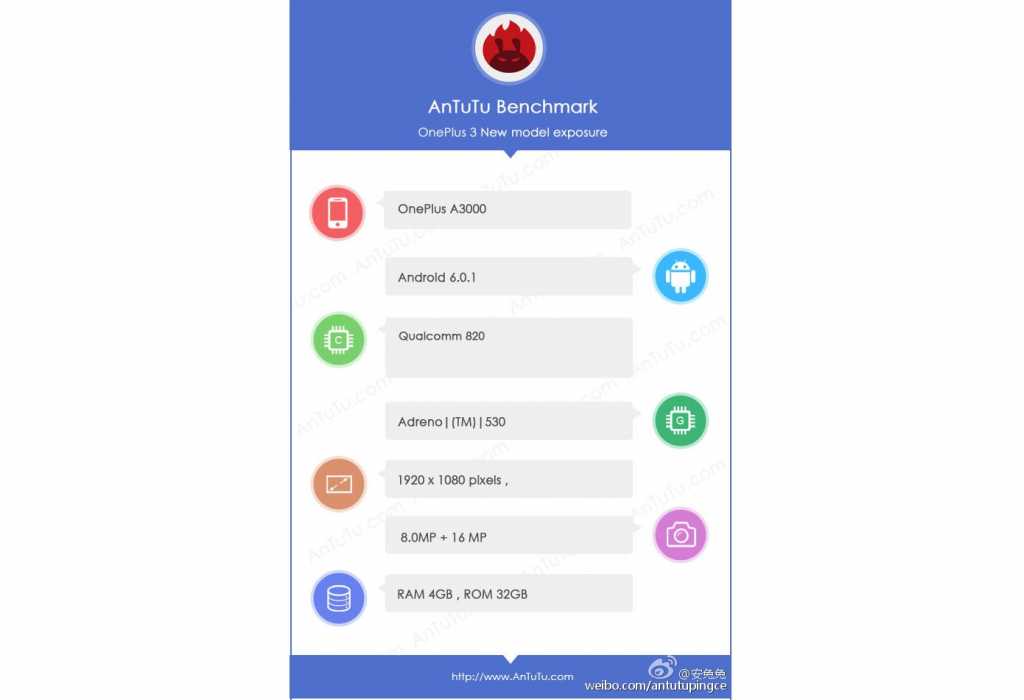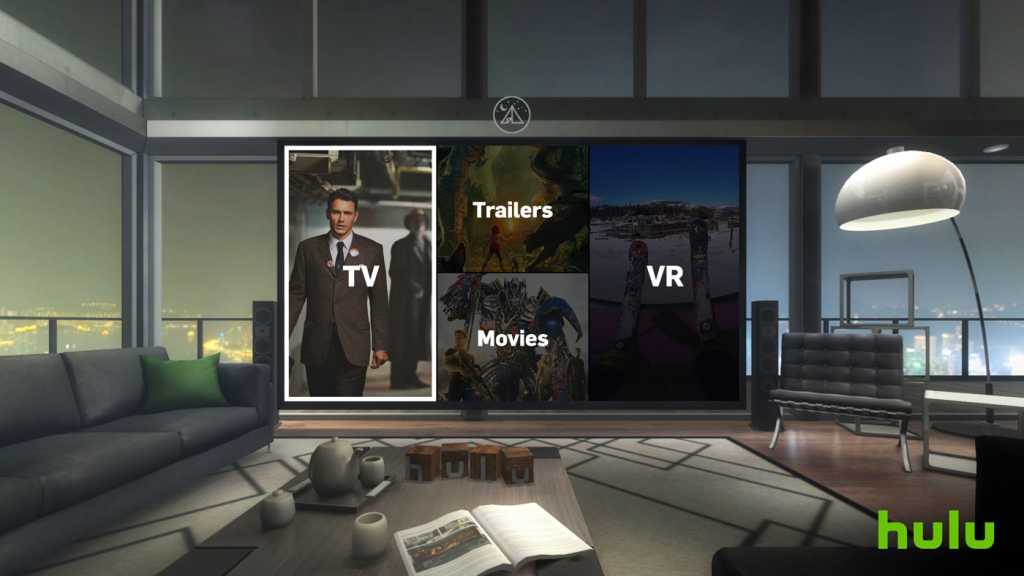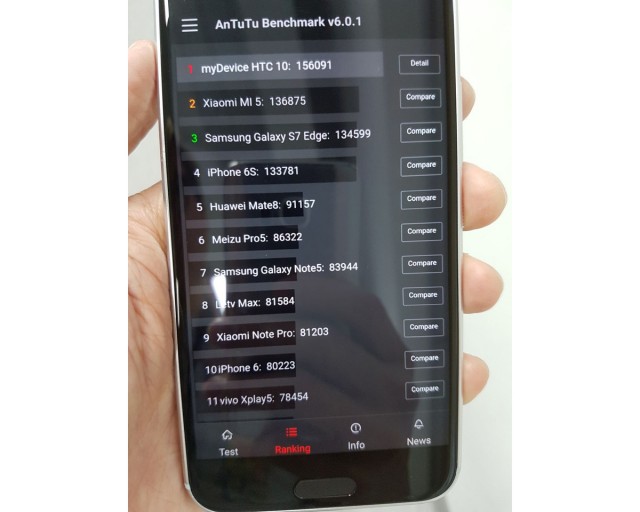This time here we are with guide on how to install Android 6.0 Marshmallow on Galaxy S4. Samsung’s Galaxy S4 is quite old device which is was launched in the year of 2013.

Samsung’s flagship device of 2013 is packed with Exynos 5 Octa 5410 SoC, with four 1.6GHz Cortex A15 cores and four 1.2GHz Cortex A7 cores packed on a single chip. Along with that it also has the PowerVR SGX 544MP3 GPU, 2GB of RAM, 16GB internal memory with microSD card slot, 5.0-inch, 1920 x 1080 resolution Super AMOLED display, 13 megapixel camera with 1080p video recording, Android 4.2 Jelly Bean, 2,600mAh battery.
Samsung officially rolled Android 5.0 Lollipop to the Samsung Galaxy S4 in various countries. Also in the U.S. mostly all the carriers rolled the update to its users. Well, coming onto the Marshmallow, Samsung hasn’t said anything about the official update to Galaxy S4.
Also Read: Install Android Marshmallow on Galaxy Tab 2
Samsung didn’t rolled the update but team Cyanogen has rolled out CyanogenMod 13 support for the Galaxy S4. Today, we are going to install Android 6.0 Marshmallow on Galaxy S4.
You need to follow the following steps to install the CyanogenMod 13.
Things needed for Installing CyanogenMod 13 on Galaxy S4
- Charge your smartphone in order to avoid further problems – your phone might get bricked if it gets turned off in the middle of the CM 13 update procedure.
- Rooted Galaxy S4
- Charging of upto 50%.
- You must use a computer, your smartphone and its USB cable.
- On your computer you will have to download some files.
- On your Galaxy S4 Mini gain Developer Options: go to “menu – settings – about phone” and tap a few times on Built Number.
- Then, enable USB debugging option by accessing “menu – settings – developer options”.
- Make sure you apply this tutorial only if you have the 3G or LTE model of the Samsung Galaxy S4 Mini – the steps from below are compatible only with the mentioned Android based smartphone
How to Root Galaxy S4
Required files: download the TWRP recovery for Samsung Galaxy S4 I9500 from here and the Odin3 v3.04 on your PC. Extract the Odin file into a folder and run the exe.
- Switch off your Galaxy S4 i9500.
- Boot the SGS4 into Download mode: reboot by holding Volume Down, Home and Power buttons simultaneously.
- Once in Download mode, connect the S4 i9500 to PC using a USB cable. Odin will detect the SGS4 and ID:COM on Odin box will turn yellow along with an ADDED!! message.
- Click on PDA button and locate the tar.md5 file from the firmware folder installed earlier. Do not make any changes in default settings of Odin. Just make sure that re-partition is unchecked.
- Click on the START button to start the flashing process. When the installation is completed successfully, your Galaxy S4 will restart automatically and you will get a PASS message on Odin.
- Unplug your phone from computer.
Install CM13 Android 6.0 Marshmallow custom ROM firmware on Galaxy S4
- Make sure you’re running a proper working Recovery (CWM or TWRP)
- Copy GApps and crDroid zip to your internal SDCard
- Boot into Recovery (by holding Volume Up + Home + Power buttons simultaneously)
- Wipe system,dalvik,data and cache
- Flash crDroid zip
- Flash GApps zip
- DO A DATA WIPE / FACTORY RESET
- Come back to Main menu of recovery select “reboot system now”.
All Done!! You are now on Android 6.0 Marshmallow on your Galaxy S6. If you have any Queries then comment below. We will reply over there.
Install Android 6.0 Marshmallow on Galaxy S4
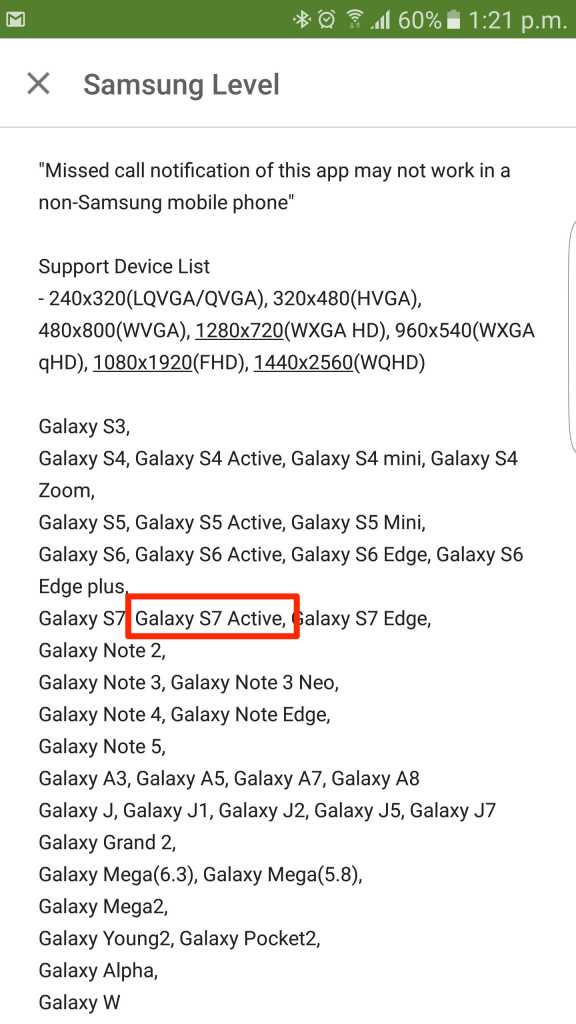






 9:14 PM
9:14 PM
 Simranpal SIngh
Simranpal SIngh