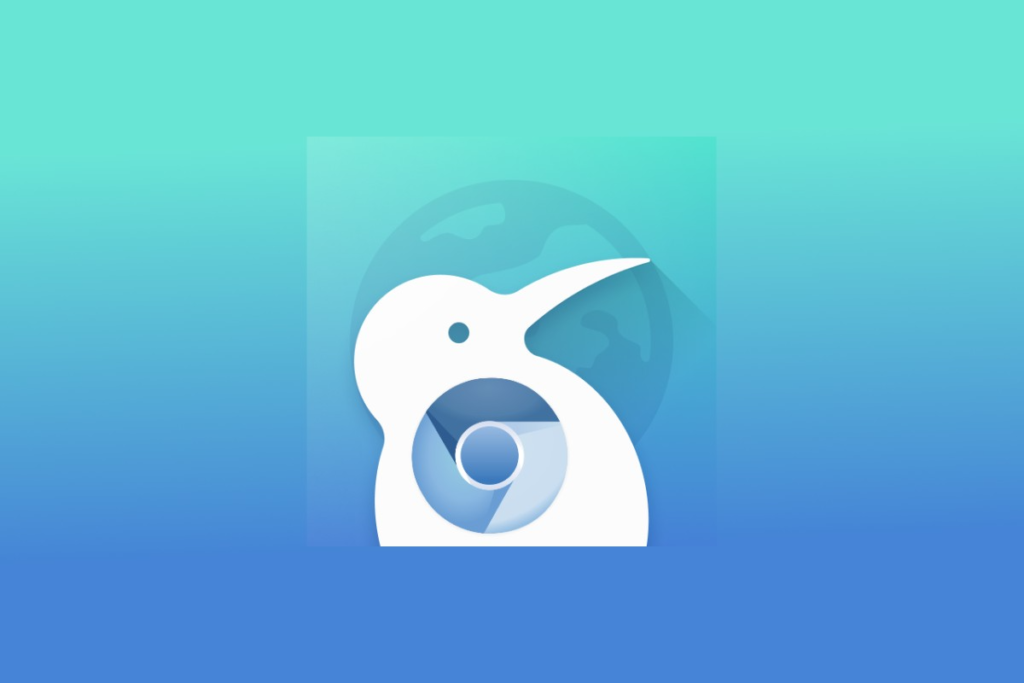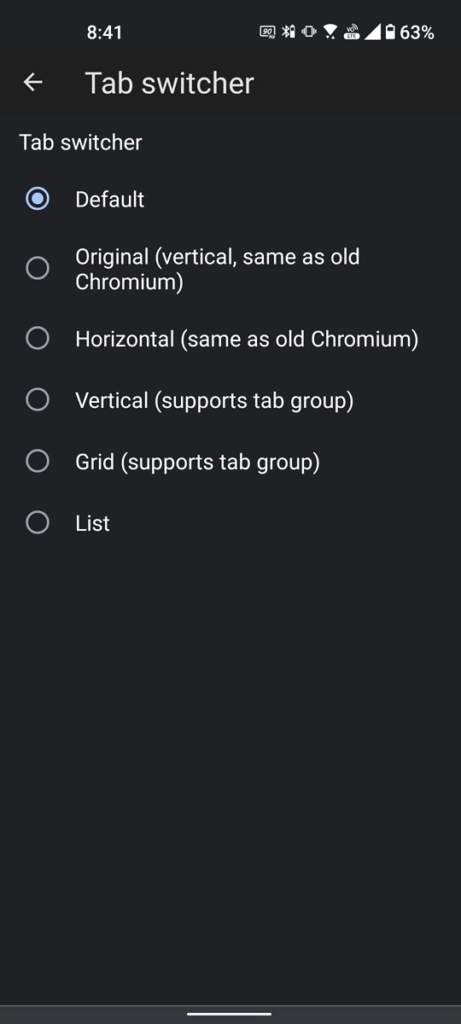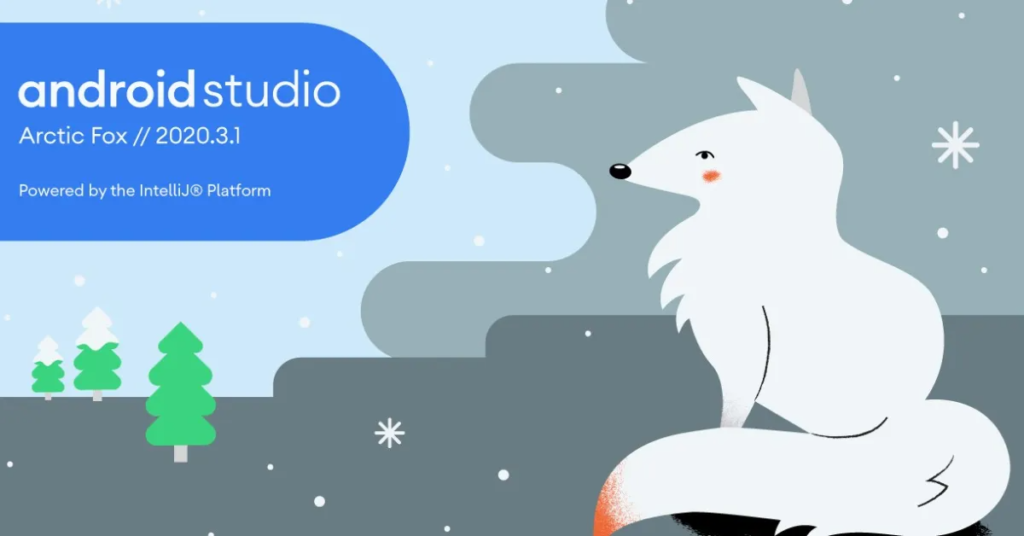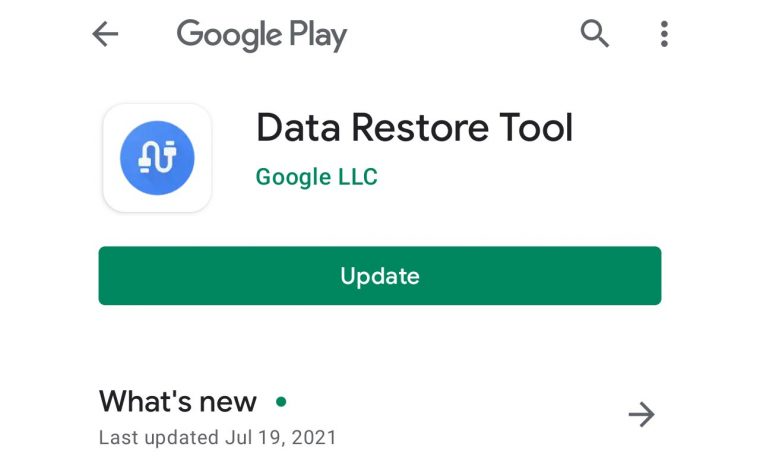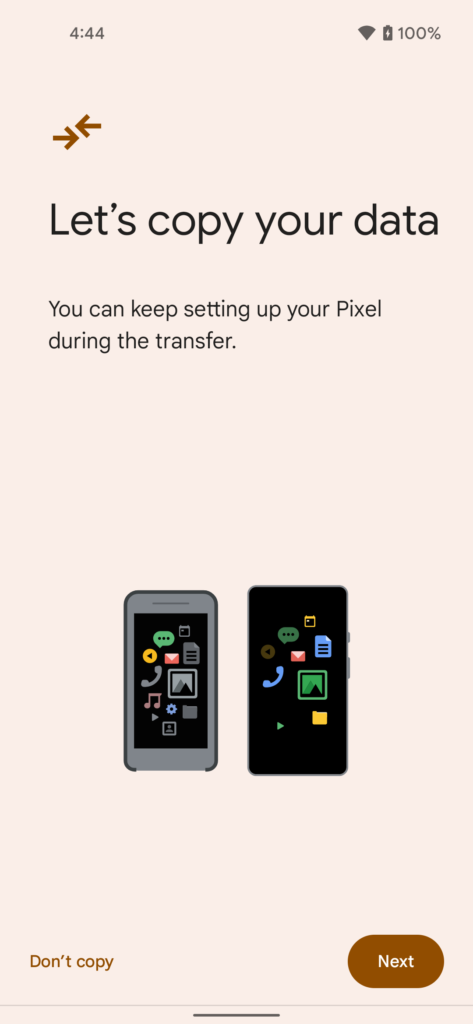Smart TVs are the new option that serves browsing, gaming, entertainment, media, and much more on a big screen. Setting up the new Chromecast with Google TV is an effortless process. All you have to do is select language, connect to Wi-Fi, log into the Google account, and choose your default streaming apps. Apparently, Google is making it simpler by introducing a Google TV setup app, which is now available on the Play Store.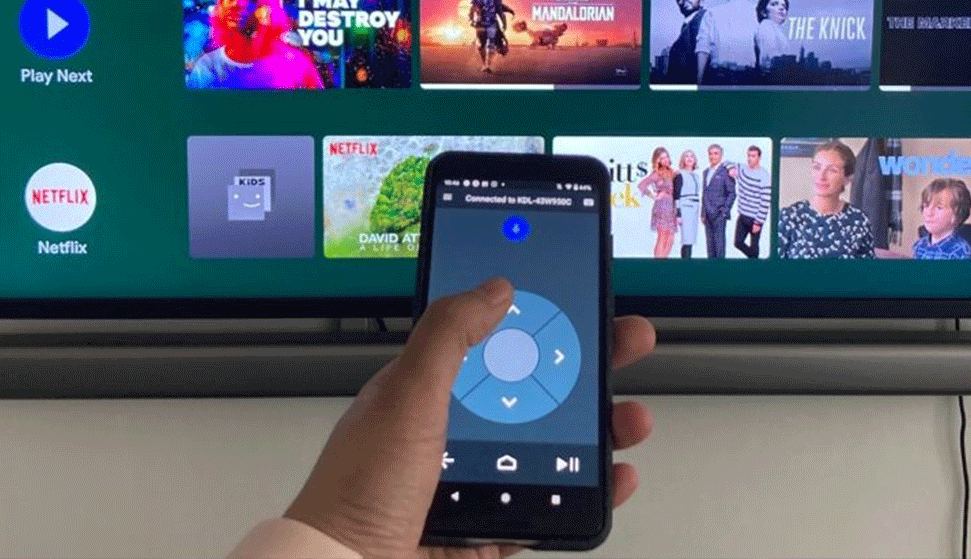
Must see: The latest Play Store update allows downloading Wear OS apps directly from the phone
Although, there is not much to this app. But the users can flash the latest Chromecast along with the Google TV interface and update the toll. The setup app enables the user to add, remove, or replace the streaming apps easily with a single tap on the handset instead of navigating from a remote.
In case you are still confused about how you can set up your Android TV through a smartphone, follow the below steps:
Connect Android TV
- Plugin and switch on your Android TV.
- In case your TV does not support Android by default, connect your TV to an HDMI cable through the respective port.
Set up Android TV
- You can simply follow the on-screen instructions via the remote control or;
- Open the Google app on your Android device
- Tap on 'set up my device'
- Follow the instructions on the phone
- Thereafter, you will get a code, enter the code on Android TV
- Select the name of the TV on the smartphone
- After this step, your TV will automatically sign in to your Google Account and will connect to the same Wi-Fi as your Android device.
- And finally, finish the set up by following instructions appearing on the TV






 1:31 PM
1:31 PM
 Simranpal SIngh
Simranpal SIngh