If you are using Kodi software and wondering how you can update the app, you've landed on the right page. Unlike other apps, Kodi is a bit confusing to update, but there's no reason to panic. Before starting, let's take a brief look at the Kodi app.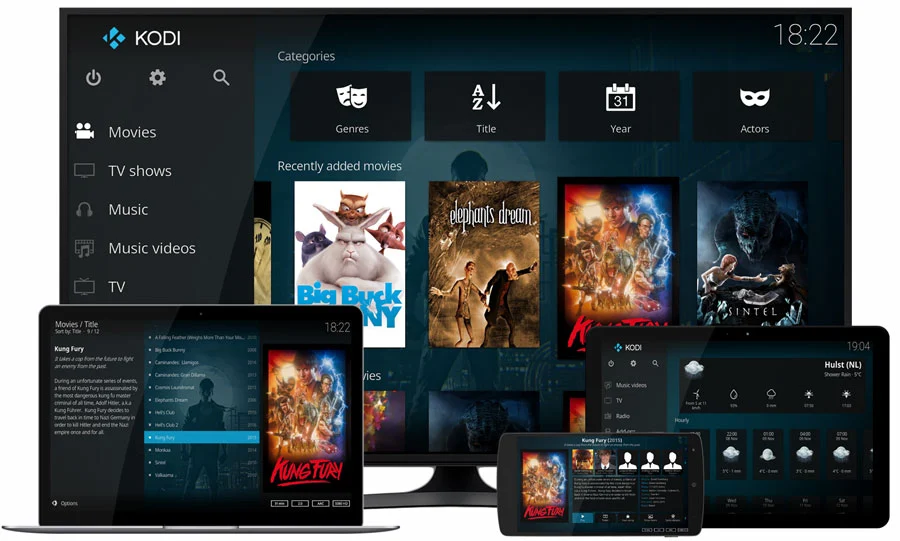
Must see: How to watch Paramount Plus on Xbox?
What is Kodi?
Kodi is free, open-source software that was originally developed by Microsoft. The platform is used on devices to stream the desired content. In simpler words, it allows you to go through apps or websites that are not generally supported on your device. All you have to do is install the Kodi app and stream through it. However, the app does not offer its content. But again, you can stream media in one place on nearly any device.
How to update Kodi?
Generally, users need to reinstall the application to update Kodi. However, you may lose your old files and add-ons after deleting the old version. If you want to save your media library, here's how you can update the app on different platforms.
As mentioned, Kodi is available on every device on any platform, including Android, Windows, macOS, Linux, Firestick, and more. Here is how you can update the app on your respective devices.
How to update Kodi on Android?
- Open the Play Store App on your Android device
- Select your profile icon from the top-right corner > Manage Apps & Device
- If the new version is available, tap on Update
How to Update Kodi on Windows?
- Open the Web browser and look out for Kodi's Windows Installer
- From there, click on the 'Windows' link, and download the ZIP file
- Open Kodi and click on 'Add-ons' using the main menu.
- Thereafter, click on the open box icon in the top-left corner > Install from ZIP file
- Search for the ZIP file on your PC and click on it to install the script
- Again, open it and choose 'Add-ons' from the main menu and select 'Releases.'
- Select the latest version of Kodi and update the application.
- After the successful installation, restart your PC to run the new update
How to Update Kodi on macOS?
- Open the web browser and visit Kodi’s official website and click on the 'Download' button
- Select the 'Recommended' and scroll down to select 'macOS.'
- Click on the 'Installer (64bit)' button
- After the downloading is complete, double-tap on the file.
- Drag and drop Kodi’s application file onto your Application folder.
- Lastly, a pop-up window will appear asking if you want to replace the existing file, so confirm your decision.
How to Update Kodi on Linux?
- To begin with, run the Terminal interface (CTRL + ALT + T).
- Input the 'sudo apt-get update' command and press enter
- Then, use 'the sudo apt-get upgrade' command
- And finally, input 'sudo apt-get dist-upgrade' command to install the latest available stable version
How to Update Kodi on Firestick?
- Open Amazon’s App Store and install the 'Downloader' app
- Inside the Downloader app navigate to https://kodi.tv
- Toggle the 'Recommended' tab and tap on 'Download'
- Click on the Android logo and then select 'ARMV7A (32BIT)'
- Finally, open the file and then begin installing the latest Kodi update.
Read more: How to install Applob APK on Android Devices
This is how you can update the Kodi app on major platforms. If you want a guide on any other platform, or have any queries or trouble with the existing ones, let us know in the comment section below.






 2:20 PM
2:20 PM
 Simranpal SIngh
Simranpal SIngh







0 comments:
Post a Comment
Share Your Views Here